Here are our top Power BI tips for 2023
Highlighting our top 5 Power BI tips for 2023 based on popularity
Our most popular Power BI tip this year
Show values in Rows in Power BI
How to show values in rows in the matrix visual in Power BI.
a step-by-step guide to change the positioning of the value fields in the matrix visual to show values in rows.
The post starts with a simple matrix visual with Category set as a row and the values aggregating for Sales Amount and Order Quantity.
Then we show a setting to change the positioning of the value fields.
The post also explains how to adjust the alignment of the matrix visual to make it easier to read
At number 2
SAMEPERIODLASTYEAR in Power BI
a step-by-step guide to compare the performance of a business or a process over time.
The post starts by introducing the concept of time intelligence and how it can be used to analyse trends and patterns over time.
It then explains how to use the SAMEPERIODLASTYEAR function to retrieve data from the same period in the previous year.
The post provides several examples of how to use the function to create different types of comparisons, such as comparing sales this year vs last year, calculating the percentage change in sales from last year to this year, and comparing sales by product category or subcategory
Number 3
How to sort dates in Power BI
A step-by-step guide on how to sort dates in Power BI.
The author of the post explains how to sort dates in Power BI by using a date dimension table.
The post starts by introducing the concept of time intelligence and how it can be used to analyse trends and patterns over time.
The post also provides tips on how to sort months in calendar order and how to sort one column by another column in Power BI, i.e. sort month names in calendar order not alphabetically
Number 4
how to toggle measures in Power BI.
The author of the post provides a step-by-step guide to create a slicer that allows the user to switch between different measures, such as sales amount, units sold, or profit, on a single chart.
The post starts by introducing the concept of space optimization and how it can be achieved by using toggle measures.
The author then explains how to use the SWITCH function with a slicer to dynamically select what to measure. The post provides a detailed guide on how to create a slicer with three options, sort the options by a custom order, and define the rules for the SWITCH function
Number 5
a step-by-step guide on how to use the Advanced Top N Filter in Power BI.
The author of the post explains how to use the Advanced Top N Filter to show the values of the whole, instead of just the top 5 values.
The post starts by introducing the basic Top N filter in Power BI and its limitations. The author then explains how to create a new table to determine the values for ‘other’,
How to create a parameter to set the number of top rows to show, and how to add a new measure to the Financials Table.
The post provides a detailed guide on how to make the rows visible if their rank is within the Top N results and how to compute a value for ‘Others’
Subscribe to our channel to see more tips and timesavers
Select Distinct YouTube Channel
Or find other useful SQL, Power BI or other business analytics timesavers in our Blog
Our Business Analytics Timesavers are selected from our day to day analytics consultancy work. They are the everyday things we see that really help analysts, SQL developers, BI Developers and many more people.
Our blog has something for everyone, from tips for improving your SQL skills to posts about BI tools and techniques. We hope that you find these helpful!