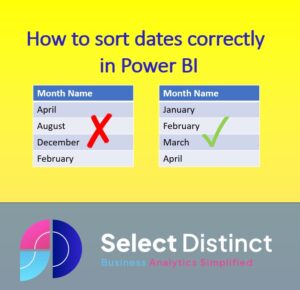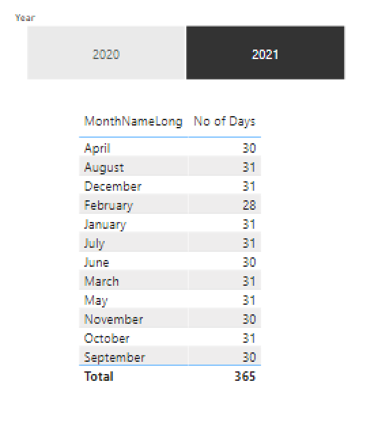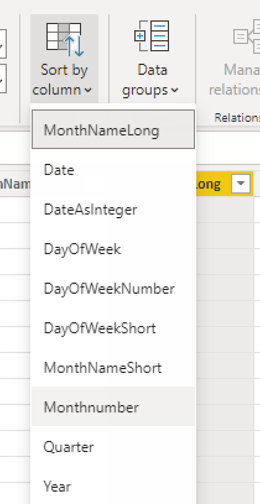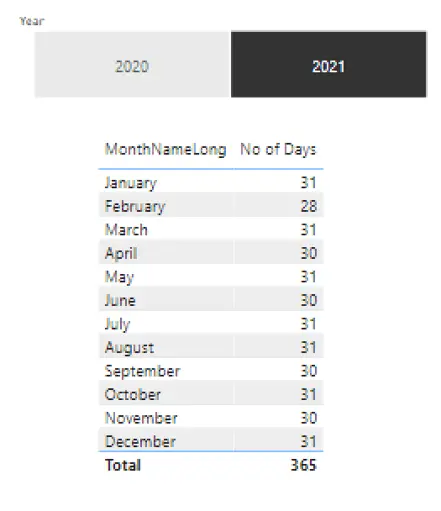Working with dates can sometimes be a little challenging, this quick guide shows you how to sort dates in Power BI
Its not always obvious how to do simple things like sort months in calendar or chronological order
Here we show some simple tips using a date dimension table
If you want to know how to create a date dimension table in Power BI so you can follow this example you do this reading this post
Add a date dimension table in Power BI
Sorting Dates Properly (sort dates chronologically in Power BI)
We usually want to sort dates chronologically in Power BI
By default, month names tend to be stored as text fields
This causes issues when we want to use them in reports
In this example the default sort order is alphabetical, which is not what we want
How to sort one column by another column in Power BI
We can use a feature in Power BI to get values in one column in Power BI to sort by another, so if we want to show months in order we can sort month names by month numbers
In Power BI Desktop, go to the data tab and select the column that you want to change the sort order of.
In this case we select the ‘MonthNameLong’ column, as by default it is sorting alphabetically
So, to sort dates in Power BI we need to sort the alphabetical fields such as month name, by an associated value based field such as month number
To do this, Click the ‘MonthNameLong’ field heading to select it
On the ribbon, select sort by column and choose ‘MonthNumber’
Sorting the date by month number gives use the effect of sorting the date chronologically
Now all of the visuals using this field now use the Month Number to sort the values throughout the report, and best of all you dont need to show the month number field either
for example
Suggested date sorting settings in Power BI
Whilst we are looking at dates, we should do similar for the Day names too as these are also stored as text and will sort alphabetically
If you have used our date dimension table or similar, then you should apply these settings to other fields
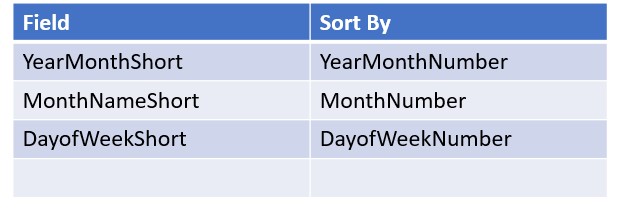
How to sort dates in Power BI: a Conclusion
You now know how to sort dates in Power BI.
Many users are initially frustrated by these date sorting challenges in Power BI, and often they decide to use a date formatted field as a quick work around
But at the expense of readability, showing a chart with month number ’10’ does solve the sorting problem, but the user has to think what it means.
It is much more user friendly to show ‘October’ or ‘OCT’
Now that you have learned that a column can be sorted by a different column this is a very convenient way of sorting date related columns the correct way
It can also be applied to types of data too, e.g. if you have an ‘Ordinal’ data type such as Gold, Silver, Bronze, you could add a sort order column to that with values such as 1,2,3 which can be sorted
Watch our YouTube video on how to sort dates in Power BI
Subscribe to our channel to see more Timesavers
Select Distinct YouTube Channel
Our Business Analytics Timesavers are selected from our day to day analytics consultancy work. They are the everyday things we see that really help analysts, SQL developers, BI Developers and many more people.
Our blog has something for everyone, from tips for improving your SQL skills to posts about BI tools and techniques. We hope that you find these helpful!