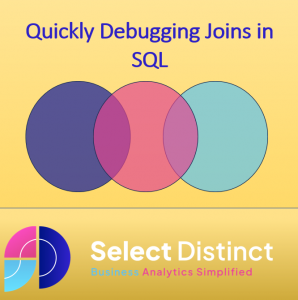Debugging Joins in SQL
Joining tables is a powerful feature in SQL that allows you to combine data from multiple tables into a single result set.
However, it can sometimes be challenging to get the desired output when working with joins. In this blog post, we will discuss some common issues that arise when debugging joins in SQL and how to effectively troubleshoot them.
By the end of the post you will understand a logical approach to debugging SQL queries to help you save time and fix any issues
1. Incorrect Join Type
One of the first things to check when debugging joins is the join type being used. There are several join types in SQL, such as inner join, left join, right join, and full outer join. Each join type specifies how the data from the joined tables will be combined.
If you’re not getting the expected results, verify that you are using the correct join type. For example, if you want to include all rows from one table and only matching rows from the other table, you should use a left join. Using the wrong join type can lead to incorrect or missing data in the result set.
2. Incorrect Join Condition
The join condition determines how the tables are joined. It specifies the common column (or columns) that the join is based on. Debugging joins often involves checking the join condition to ensure that it is correct.
A common mistake is to use the wrong column in the join condition. Make sure that the columns you are joining on have the same data type and contain matching values. Additionally, check if there are any missing or null values in the join columns, as these can affect the join result.
3. Data Skew and Cardinality Mismatch
Data skew and cardinality mismatch can occur when the values in the join columns are not evenly distributed between the tables. This can lead to skewed join results and performance issues.
To identify data skew, examine the distribution of values in the join columns. If one table has significantly more rows with a particular value compared to the other table, it may result in an uneven join.
When dealing with cardinality mismatch, verify that the join columns have the same cardinality, meaning the number of distinct values. If one table has a higher cardinality than the other, it can impact the join performance and result in unexpected output.
4. Multiple Matches and Duplicate Rows
Another common issue when joining tables is the presence of multiple matches and duplicate rows in the result set. This can occur when the join condition is not specific enough, causing multiple rows to match for a single row in one of the tables.
To identify and resolve this issue, review the join condition and make it more restrictive if necessary. You can also use aggregate functions, such as SUM or COUNT, to combine the duplicate rows into a single row with the desired results.
5. Performance Issues
Debugging joins may involve addressing performance issues. Joining large tables or using inefficient join techniques can result in slow query execution times.
To improve performance, ensure that you have proper indexes on the join columns. Indexes can significantly speed up the join process by allowing the database engine to quickly locate matching rows.
Additionally, consider optimizing your SQL queries by rewriting them, eliminating unnecessary joins, or using temporary tables to reduce the size of the data being joined.
Step by step guide to finding an error in a SQL join
Here we have a query with an error in the join. It is a fact table joined to eight dimension tables.
Somewhere within the joins there is an error. We will show you a tried and tested and easy to adopt method to quickly find where the error comes from
select SalesOrderNumber
, OrderQuantity, SalesAmount, FullDateAlternateKey as OrderDate,p.ProductAlternateKey as ProductKey, p.EnglishProductName
, psc.EnglishProductSubcategoryName, pc.EnglishProductCategoryName, c.FirstName, c.LastName, g.EnglishCountryRegionName, s.SalesTerritoryCountry
from [dbo].[FactInternetSales] f
INNER JOIN [dbo].[DimDate] d ON f.[OrderDateKey] = d.[DateKey]
INNER JOIN [dbo].[DimProduct] p ON f.[ProductKey] = p.[ProductKey]
INNER JOIN [dbo].[DimProductSubcategory] psc ON p.[ProductSubcategoryKey] = psc.[ProductSubcategoryKey]
INNER JOIN [dbo].[DimProductCategory] pc ON psc.[ProductCategoryKey] = pc.[ProductCategoryKey]
INNER JOIN [dbo].[DimCustomer] c ON f.[CustomerKey] = c.[CustomerKey]
INNER JOIN [dbo].[DimGeography] g ON c.[GeographyKey] = g.[GeographyKey]
INNER JOIN [dbo].[DimSalesTerritory] s ON g.[GeographyKey] = s.[SalesTerritoryKey]
Step.1 – go back to basics
Copy the whole query
Then change the select clause to read
select count(1) as RowCounter
This will just tell us how many rows it returns
when we run our test query we get 3151 rows
Step.2 – focus on the first fact table
Comment out all other joins
Then Run it and check the result, this is how many total rows should be in the results
select count(1) as RowCounter
from [dbo].[FactInternetSales] f
–INNER JOIN [dbo].[DimDate] d ON f.[OrderDateKey] = d.[DateKey]
–INNER JOIN [dbo].[DimProduct] p ON f.[ProductKey] = p.[ProductKey]
–INNER JOIN [dbo].[DimProductSubcategory] psc ON p.[ProductSubcategoryKey] = psc.[ProductSubcategoryKey]
–INNER JOIN [dbo].[DimProductCategory] pc ON psc.[ProductCategoryKey] = pc.[ProductCategoryKey]
–INNER JOIN [dbo].[DimCustomer] c ON f.[CustomerKey] = c.[CustomerKey]
–INNER JOIN [dbo].[DimGeography] g ON c.[GeographyKey] = g.[GeographyKey]
–INNER JOIN [dbo].[DimSalesTerritory] s ON g.[GeographyKey] = s.[SalesTerritoryKey]
We run this and we can see that there should be 60,398 rows in the data
Step.3 – add some of the joins back in
select count(1) as RowCounter
from [dbo].[FactInternetSales] f
INNER JOIN [dbo].[DimDate] d ON f.[OrderDateKey] = d.[DateKey]
INNER JOIN [dbo].[DimProduct] p ON f.[ProductKey] = p.[ProductKey]
INNER JOIN [dbo].[DimProductSubcategory] psc ON p.[ProductSubcategoryKey] = psc.[ProductSubcategoryKey]
–INNER JOIN [dbo].[DimProductCategory] pc ON psc.[ProductCategoryKey] = pc.[ProductCategoryKey]
–INNER JOIN [dbo].[DimCustomer] c ON f.[CustomerKey] = c.[CustomerKey]
–INNER JOIN [dbo].[DimGeography] g ON c.[GeographyKey] = g.[GeographyKey]
–INNER JOIN [dbo].[DimSalesTerritory] s ON g.[GeographyKey] = s.[SalesTerritoryKey]
each time quickly running the counter to see how many rows it returns, it should return the same as the fact table
Step.4 – Its always the last one you check isnt it?
As we stepped through the code we found that when we uncommneted the last line out we saw the error
The row count dropped from 60,398 to 3,151. This tells us that the error is on this line
INNER JOIN [dbo].[DimSalesTerritory] s ON g.[GeographyKey] = s.[SalesTerritoryKey]
Now we know this it quickly becomes apparent that the join fields are not correct
Changing the GeographyKey field to be SalesTerritoryKey fixes the join
INNER JOIN [dbo].[DimSalesTerritory] s ON g.[SalesTerritoryKey] = s.[SalesTerritoryKey]
Now when we run the code we get the correct number of rows
On a day to day basis we see junior analysts spend a lot of time trying to find where joins are causing these type of problems. Once we show them this simple technique to focus in on the problem they quickly spot the error and save a ot of frustration
This technique can be used in a wide variety of situations and is easy to learn
Conclusion
Debugging joins in SQL requires careful analysis of the join types, conditions, data distribution, and performance considerations. By understanding these common issues and implementing effective troubleshooting strategies, you can successfully debug joins and get the desired results from your SQL queries.
Watch the step by step example on our YouTube Channel
Subscribe to our channel to see more tips and timesavers
Select Distinct YouTube Channel
Or find other useful SQL, Power BI or other business analytics timesavers in our Blog
Our Business Analytics Timesavers are selected from our day to day analytics consultancy work. They are the everyday things we see that really help analysts, SQL developers, BI Developers and many more people.
Our blog has something for everyone, from tips for improving your SQL skills to posts about BI tools and techniques. We hope that you find these helpful!